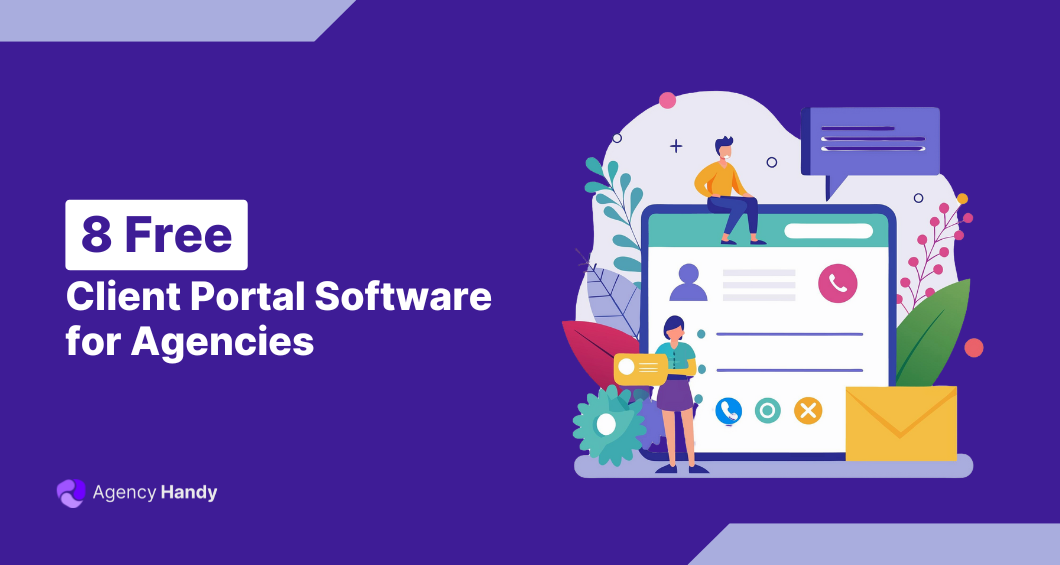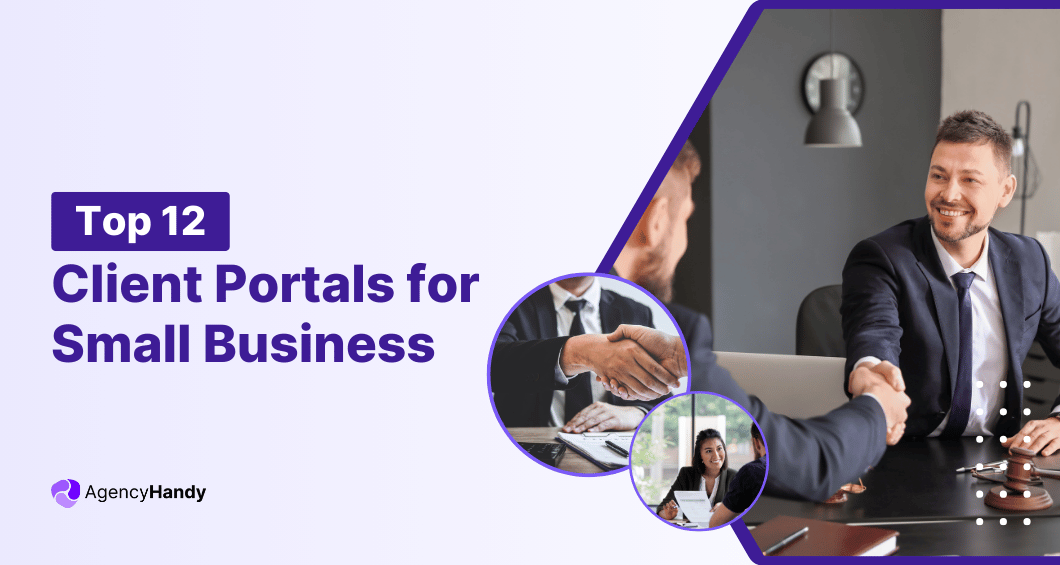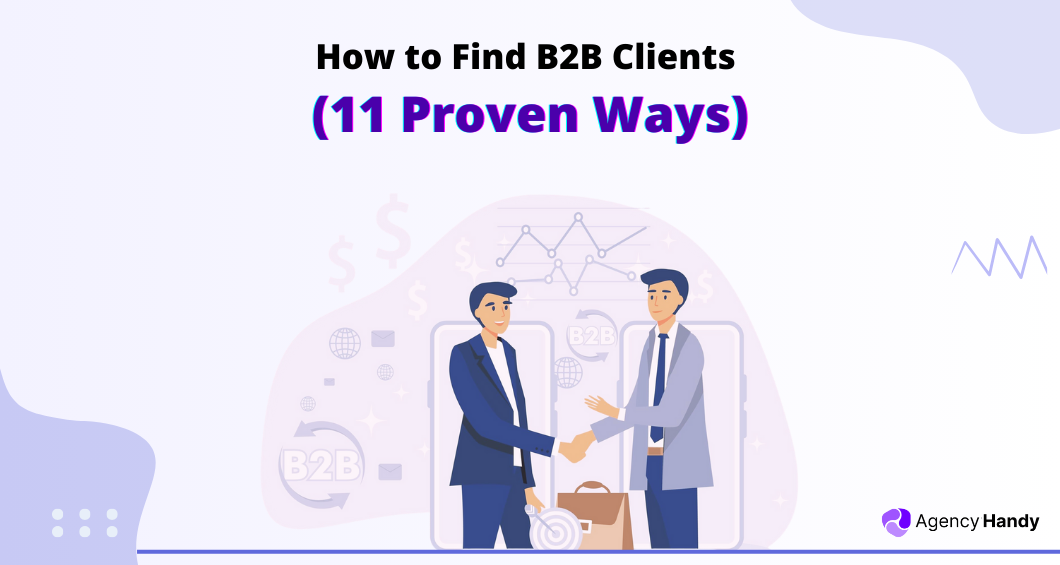Wix doesn’t have a built-in client portal, but you can still create one using its tools and a few add-ons. The setup is easier than it seems.
Here are the steps you should follow:
- Open your Wix site and access the editor
- Add the members area app and the login bar to your website
- Customize the sign-in experience
- Create the members area
- Add custom pages for clients
- Add forms or upload options
- Personalize the design
- Test everything as a client and publish your site
We’ll walk you through it, step by step. Following these, you’ll know exactly how to turn your Wix site into a powerful client portal.
How to Create a Client Portal in Wix: 8 Easy Steps
The easiest way to create a client portal on Wix is by installing the Wix Members Area app. This app instantly adds login functionality, protected pages, and member profiles. Use Wix’s drag-and-drop tools to design a branded portal without coding.
That’s just the gist. Let’s get into the practical steps.
Step 1: Open Your Wix Site and Access the Editor
Sign in to your Wix account.
If you already have a site, select it from your dashboard and choose the option to edit it. If you are starting a new project, click “Create New Site.”
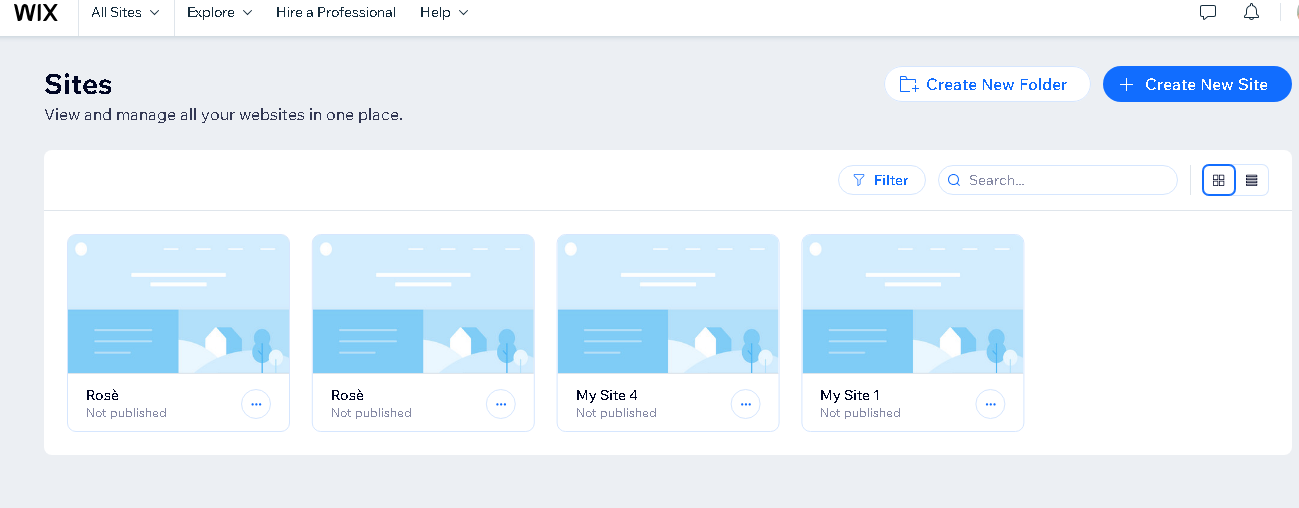
After selecting a site, click “Edit Site” to open the Wix Editor. Make sure you have set all of the parameters in the site dashboard.
Then, you have to access your website. Click on the Design site.
If it’s a new site, you can create a design or use templates to customize your website. You can preview the template before publishing to make sure it’s exactly as you want.
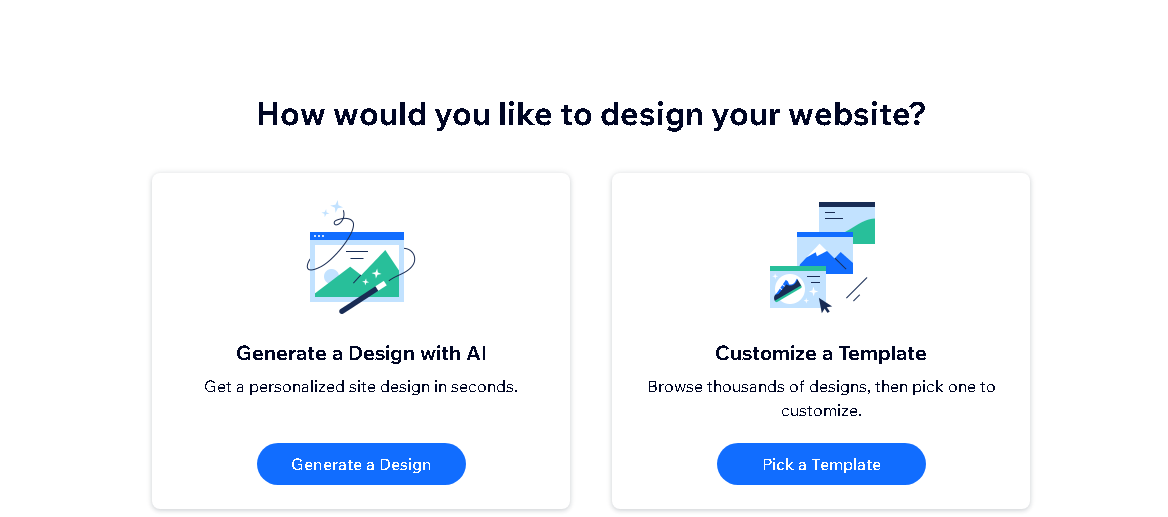
Step 2: Add the Members Area App and the Login Bar to Your Website
Now that your site is open in the Editor, we’ll set up the login system. This is how your clients will sign in and view their private content.
In the left panel of the Editor, click on Apps (you’ll see a puzzle icon).
Click that, and it’ll take you to the Wix App Market.
In the search bar at the top, type in “Member Area.” When it shows up, click “Add to Site”. It’s completely free. This will let your clients and users get an account on your website.
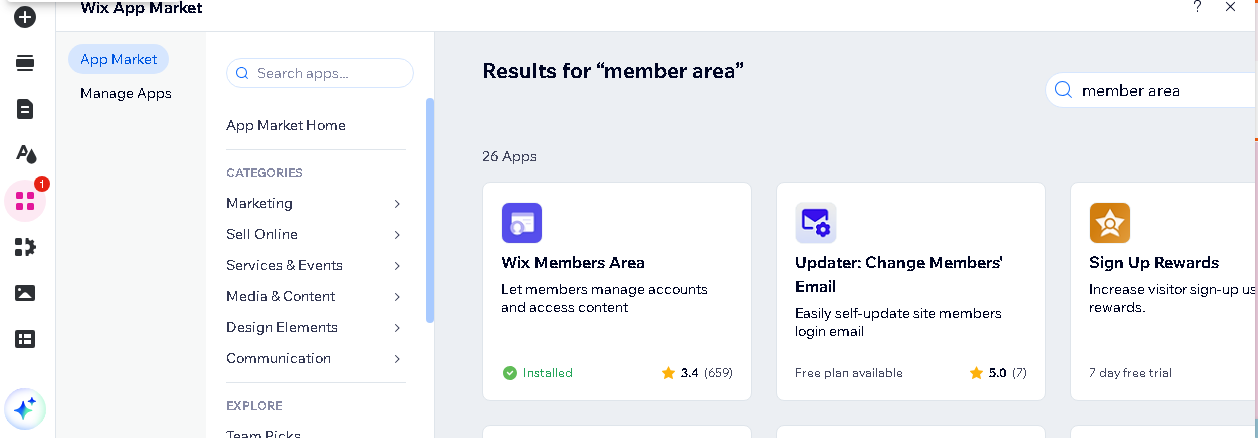
Wix will now automatically add several useful pages:
- Login
- Sign up
- My Account
- Member Profile
Now your site is ready to allow client logins.
Next, the login bar lets users sign in or sign up. Without it, your portal won’t be accessible.
Click Add (the “+” icon on the left panel).
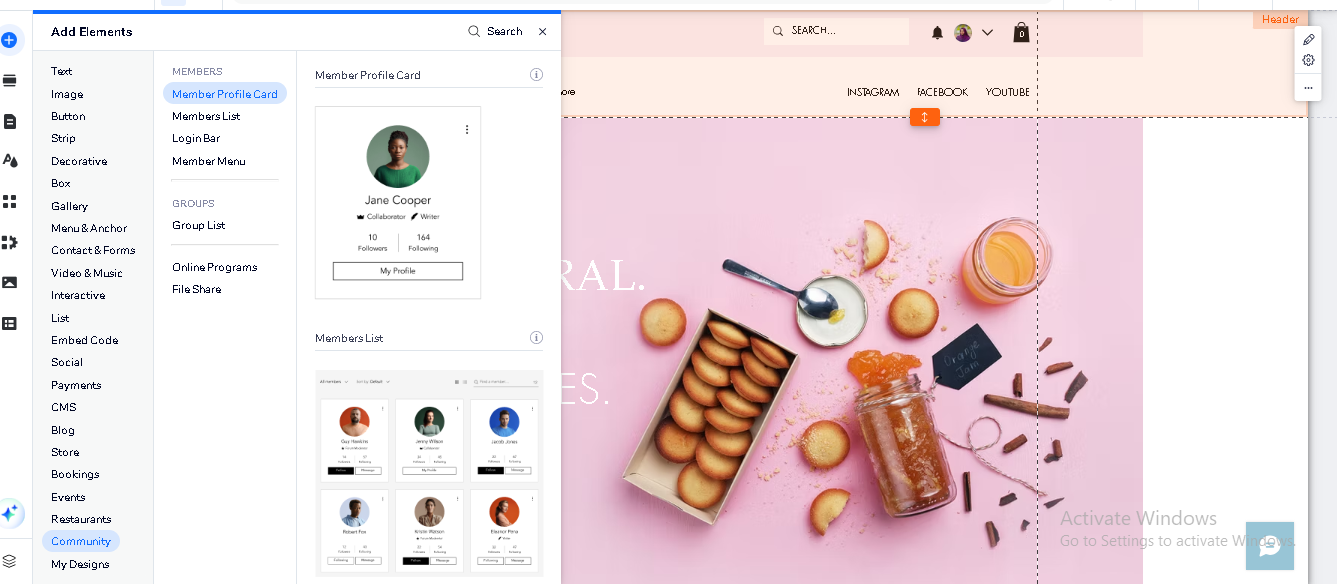
Scroll to Community > Members and drag the Login Bar onto your header or navigation area.
Once placed, click on it to customize the design. You can set it to show initials, full names, or even profile pictures. Decide what the bar says before and after a client logs in. Just click on the login bar and go to Settings > Layout.
Step 3: Customize the Sign-in Experience
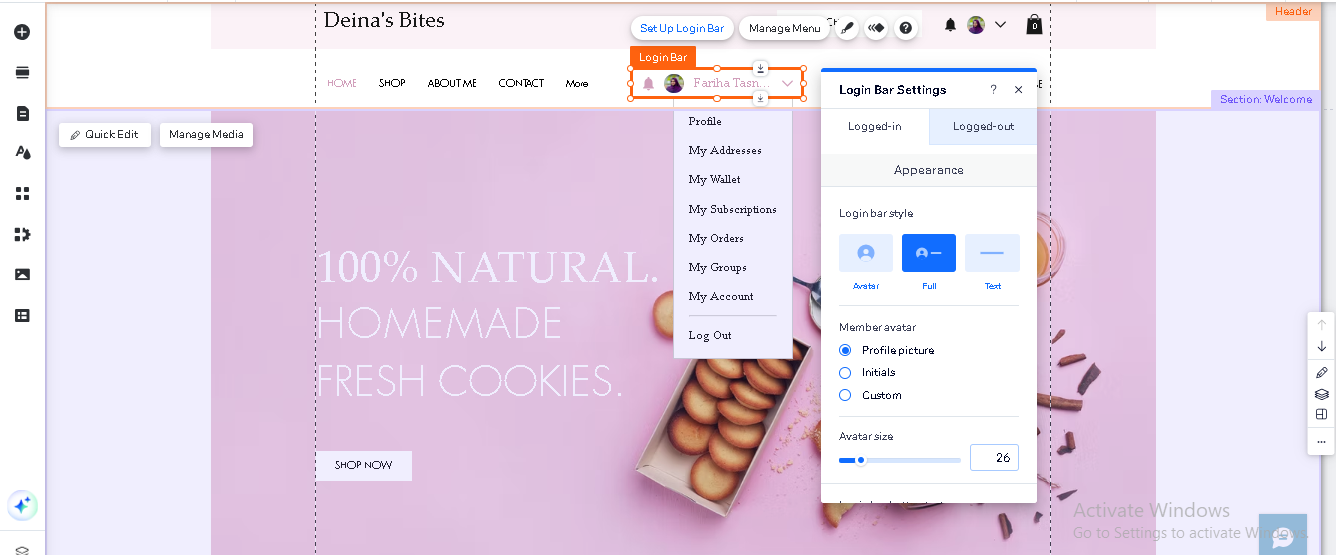
Click on the Login Bar and open the settings menu.
Now, you’ll see options like:
- Show login or sign-up first
- Allow sign-up with Google or Facebook
- Include Terms of Use and Privacy Policy links
If you’re offering a professional service, keep the process simple. Go for Google login to make things quicker for clients and make sure your terms and privacy links are easy to find.
Step 4: Customize the Members Area
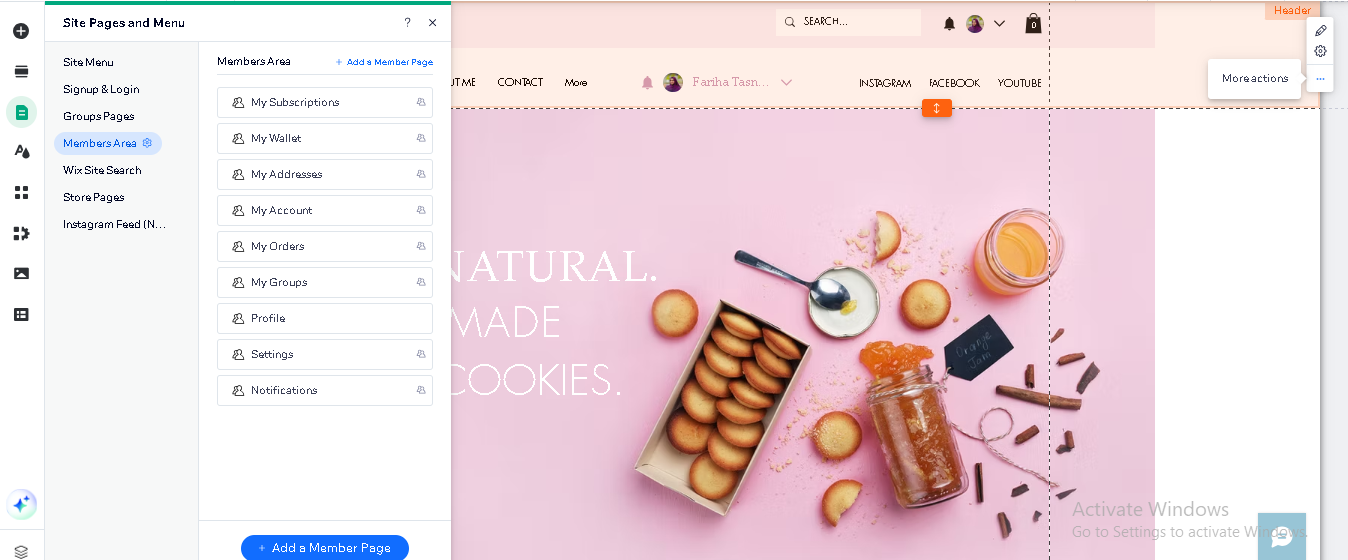
Wix adds a few default “member pages” to your site when you install the Members Area. These include things like:
- “My Account”
- “My Orders”
- “My Subscriptions”
- “My Wallet”
You can remove what you don’t need. To do this, go to Pages & Menu on the left panel. Open the Members Area section and click on each page.
You can:
- Rename pages (like change “Orders” to “client Files”)
- Hide pages that don’t apply
- Change the layout and content
Step 5: Add Custom Pages for clients
You can create custom pages just for specific clients.
Click Pages > Add Page.
Create a page called “client – John Smith” (or whatever makes sense for you).
Design it however you like. Add text updates, file downloads, forms, links—whatever your client needs.
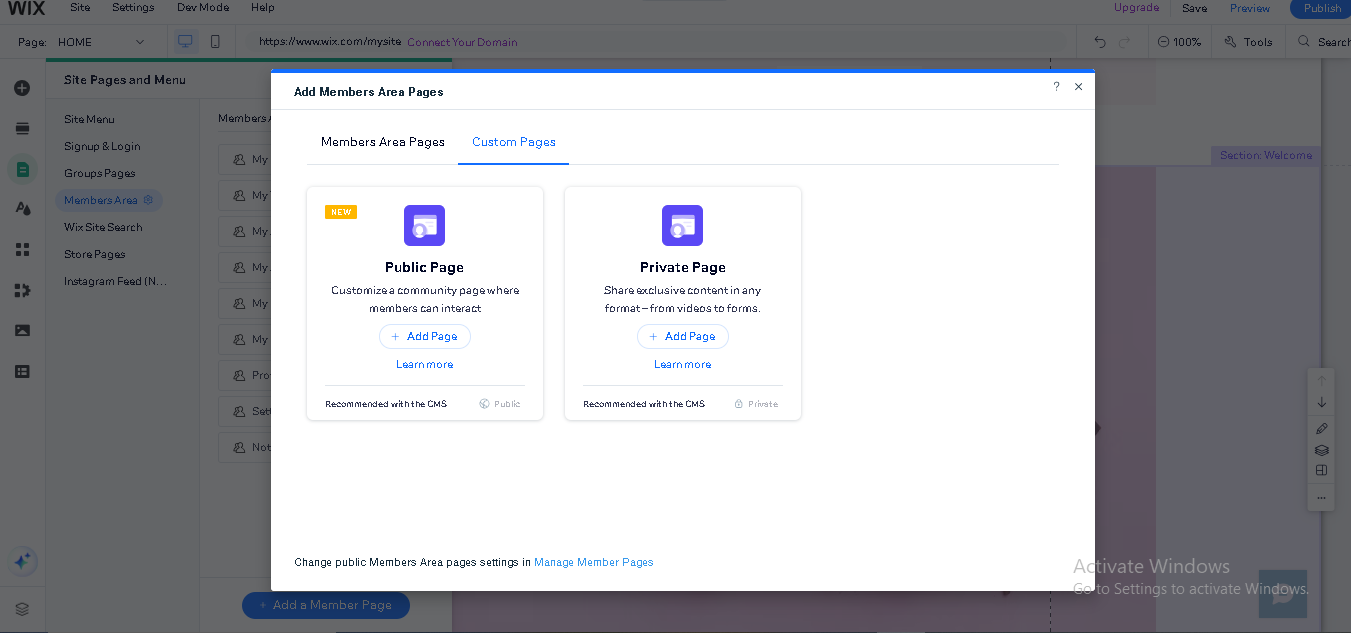
Now go to Page Settings > Permissions.
Choose “Only selected members or roles.” Assign access to just that client.
This way, each client sees only their content.
Step 6: Add Forms or Upload Options
If you want to collect feedback or receive documents, click Add > Contact & Forms. Drag in a contact form or a file upload field.
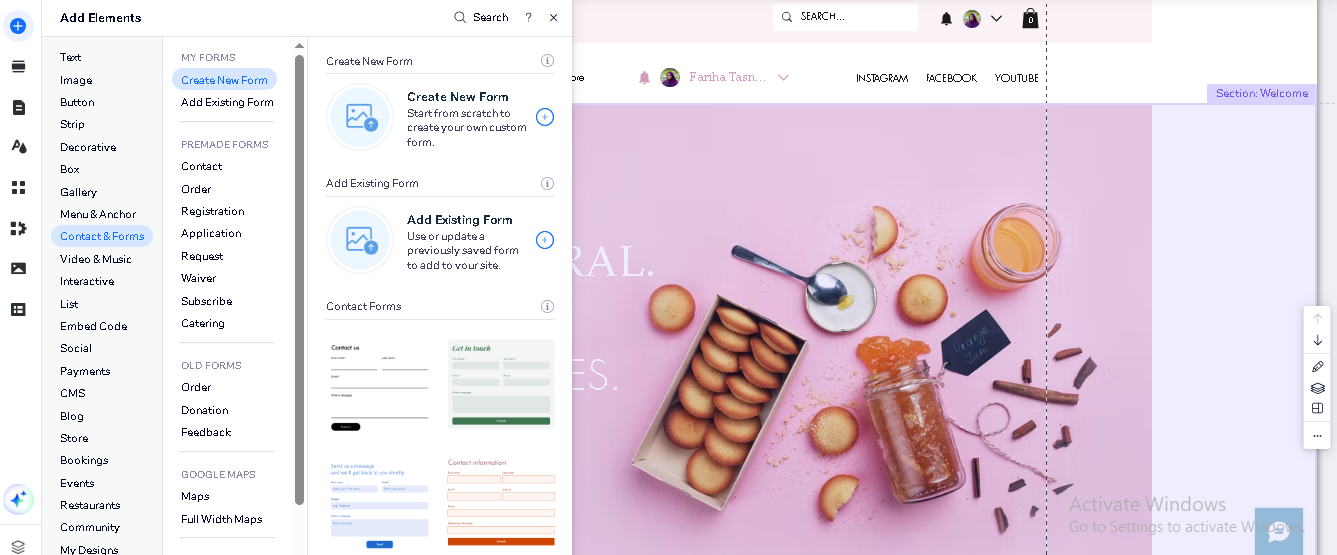
You can use this for things like:
- Creative briefs
- Project feedback
- File submissions
Make sure the form is on a member-only page if it’s not meant for the public.
Step 7: Personalize the Design
A portal should feel clean, simple, and consistent with your brand.
Customize colors, fonts, and button styles across the member pages.
Add your logo to the login bar, account page, and dashboard.
You can even add small messages, like “Welcome back, [First Name],” to personalize the space.
Step 8: Test Everything As A Client and Publish Your Site
Before you share access with real clients, take a moment to test everything from start to finish.
- Create a test user account and log in through the portal. Go through all the member-only pages, submitting forms, downloading files, and logging out.
- Check how the portal appears on mobile as well. Many clients may access it through their phone, so the layout should be responsive and clear.
- Once you are confident the portal works correctly, click the “Publish” button in the Wix Editor.
Moreover, to make it easy for clients to find, add a link in your top menu labeled “Client Portal” or “Sign in.” You may also place a login button on your homepage or footer.
Once published, your portal is live and ready to receive clients.
Relevant Read: How to Create Asana Client Portal
How to Connect Wix to Agency Handy: Step by Step
If you’re using Wix for your main website but want to optimize the way you manage your clients and services, integrating it with Agency Handy is a smart move.
You don’t have to rebuild your site. You can keep using Wix; in the meantime, simply embed the Agency Handy portal into it.
Here’s exactly how to do it:
Step 1: Set Up Your Service Listings
After signing up and accessing your workspace in Agency Handy, you’ll set up your services.
- Create Service
- To begin listing your service, go to the sidebar, click “Services,” and select “Create Service.”
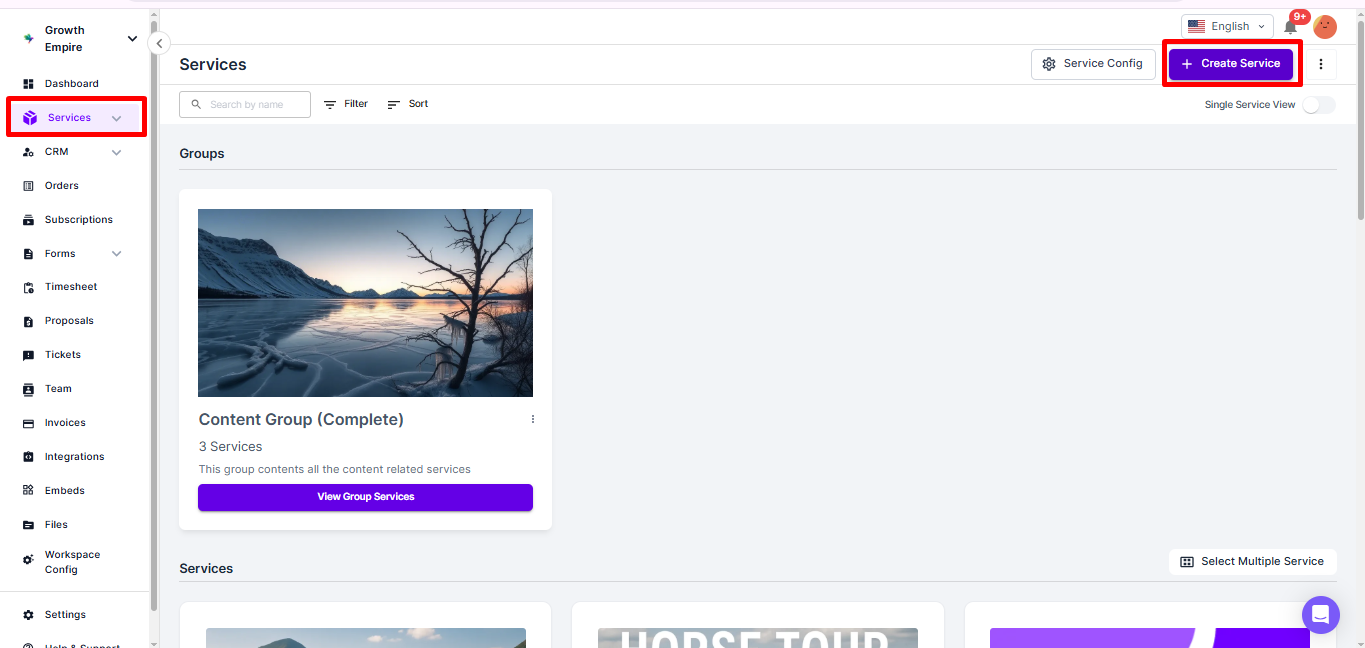
- Write the service name and description.
- Upload a cover image that visually represents your offering.
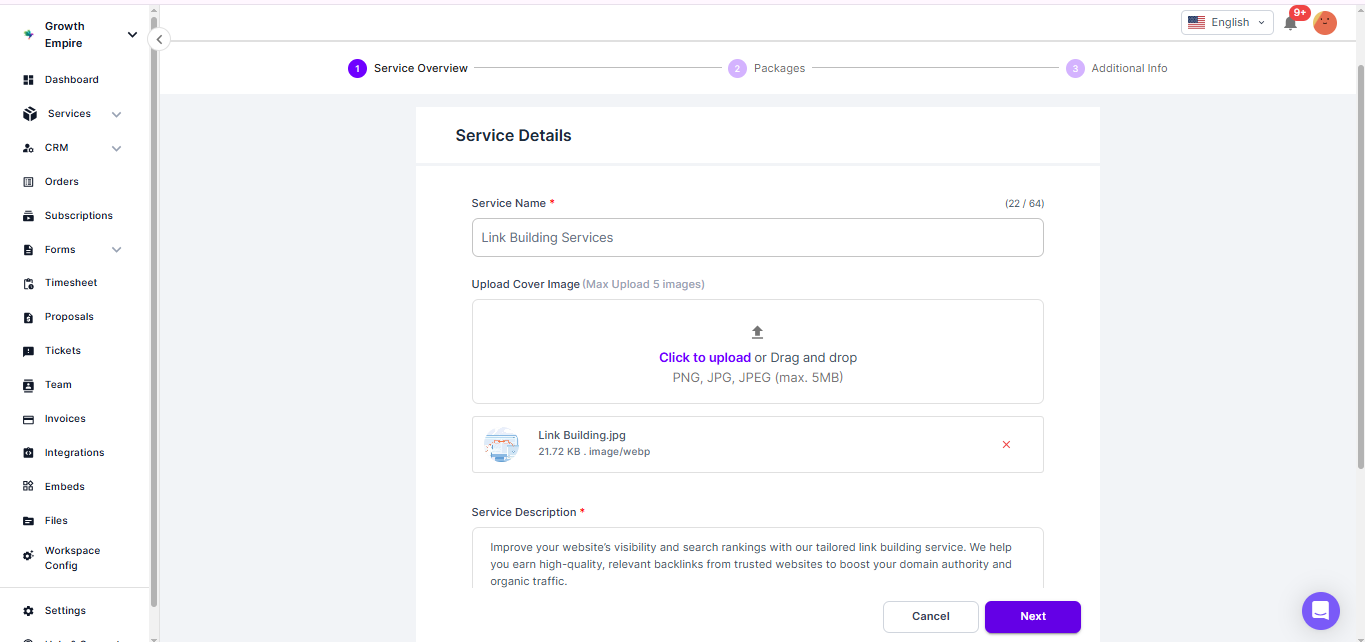
- Pick your pricing method: either a one-time payment or a recurring subscription. Set the currency.
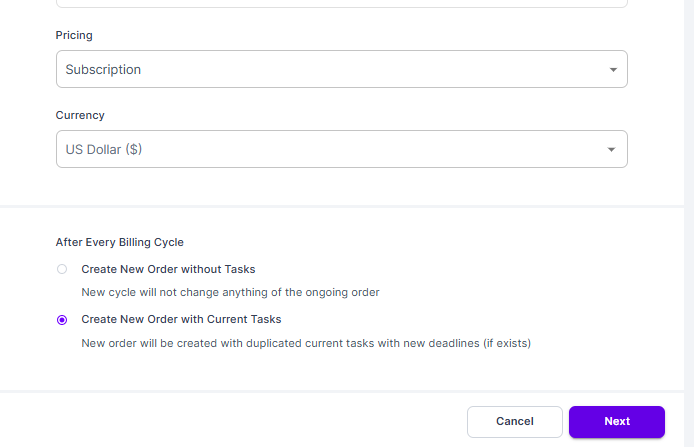
Note: For subscription-based services, you can decide whether to start each new billing cycle with a clean slate or carry over existing tasks. In both cases, a new order will be generated at the start of every cycle.
- After completing these fields, hit “Next” to move forward.
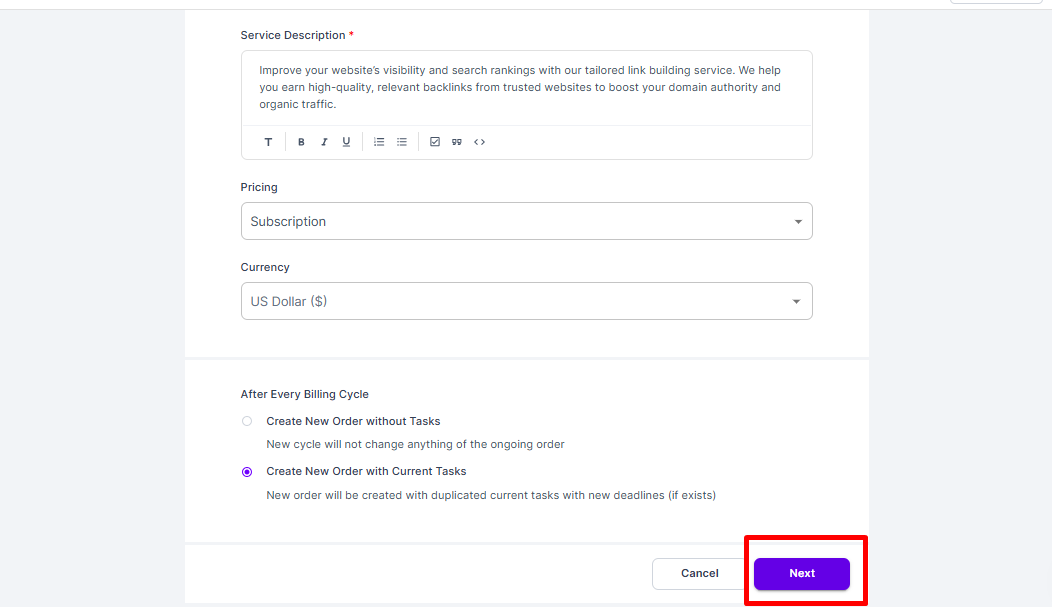
- Define Service Packages
You can set up several packages under each service. For every package, make sure to click on the “Add More Packages” button:
- Provide a package name.
- List what’s included—whether deliverables, features, or benefits.
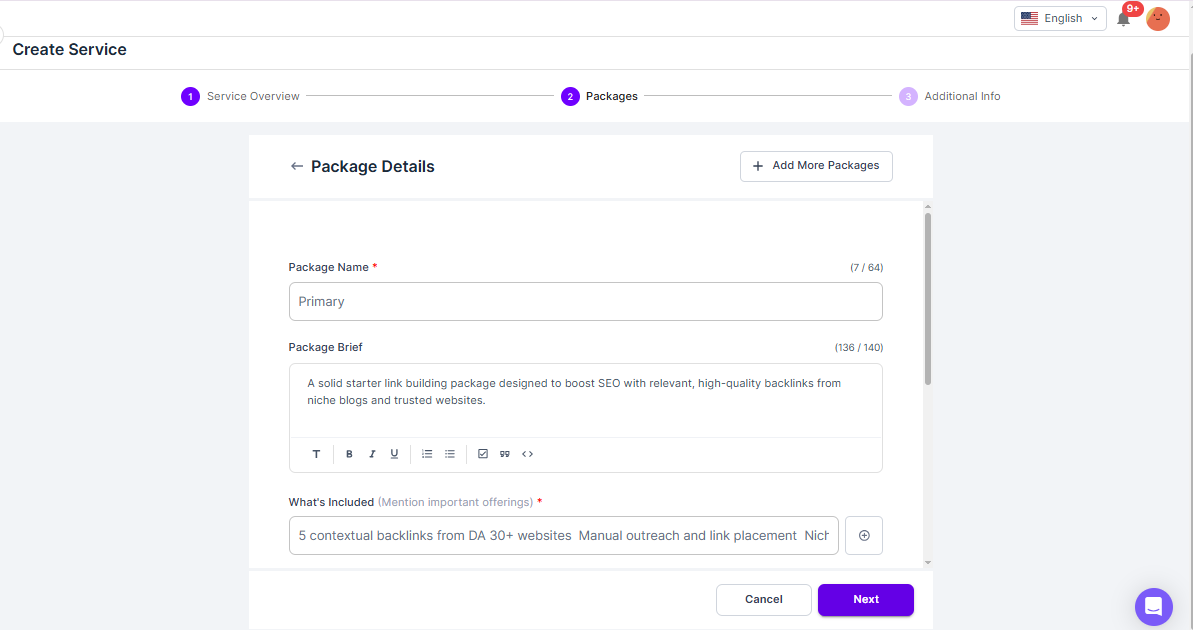
- Set the pricing for subscriptions, including how long they’ll last and how often they renew.
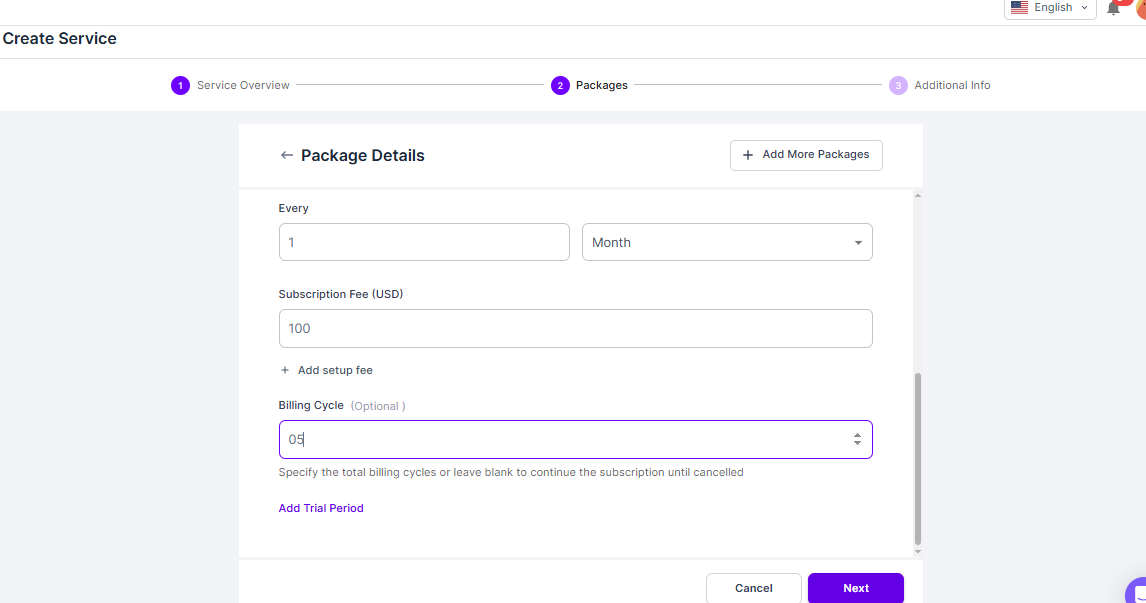
- To make your offering more attractive, you can enable a trial by choosing “Add Trial Period.
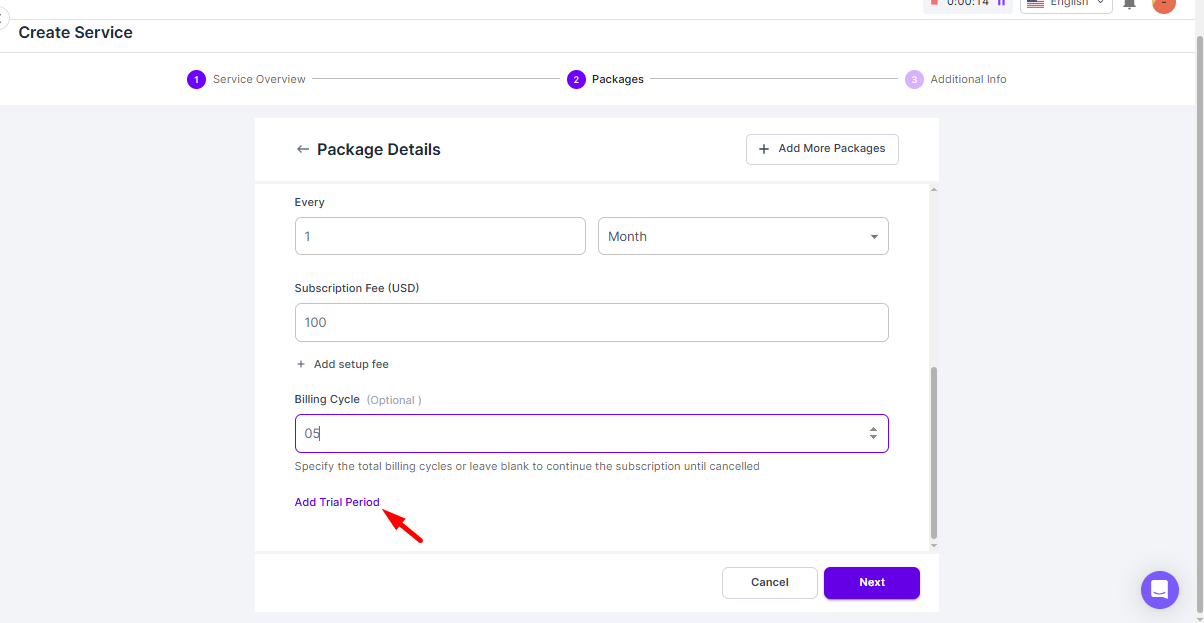
- Click on Next.
- Configure Service Details
With your packages in place, you can now add automation and fine-tune additional service details:
- Set Default Tasks: Use the “+” button to add routine tasks that go along with the service. Add as many as needed.
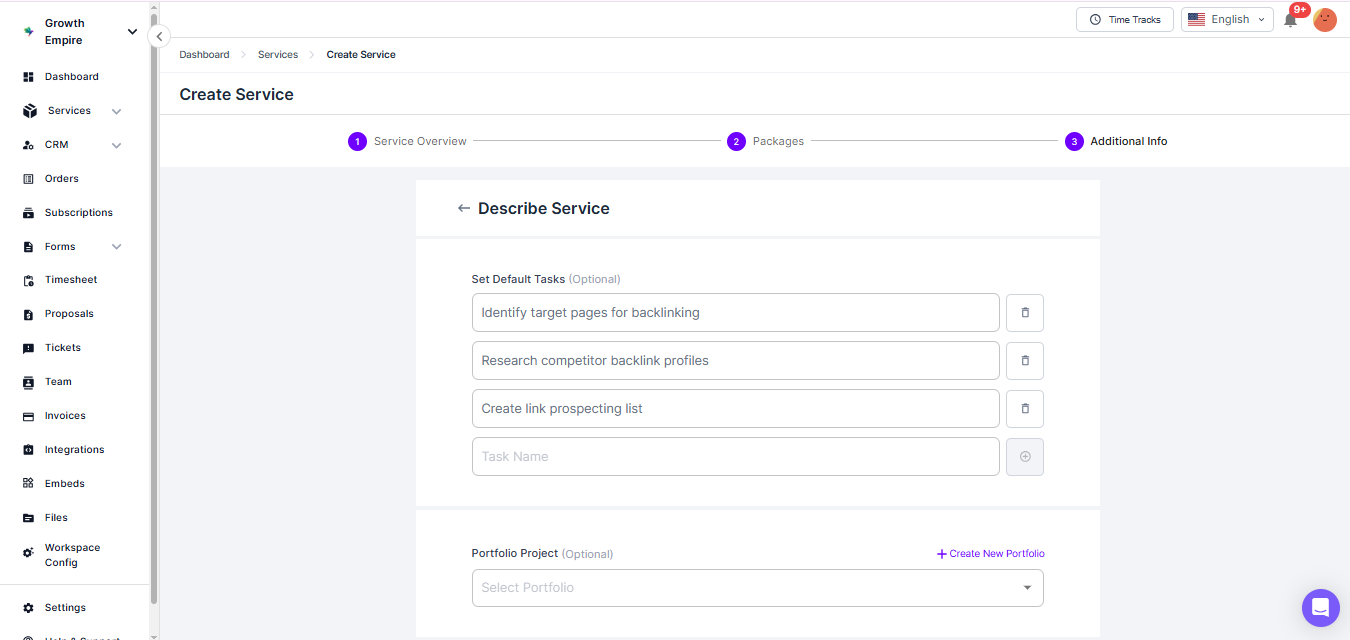
- Portfolio: Showcase your past work related to this service so potential clients know what to expect.
- Tax: Add applicable tax to the service.
- Reminder: You can add auto reminders to the service. Click on the “Add Reminder” button. Click on the Sequenced Reminder option to select the email templates you want to send to clients and when.
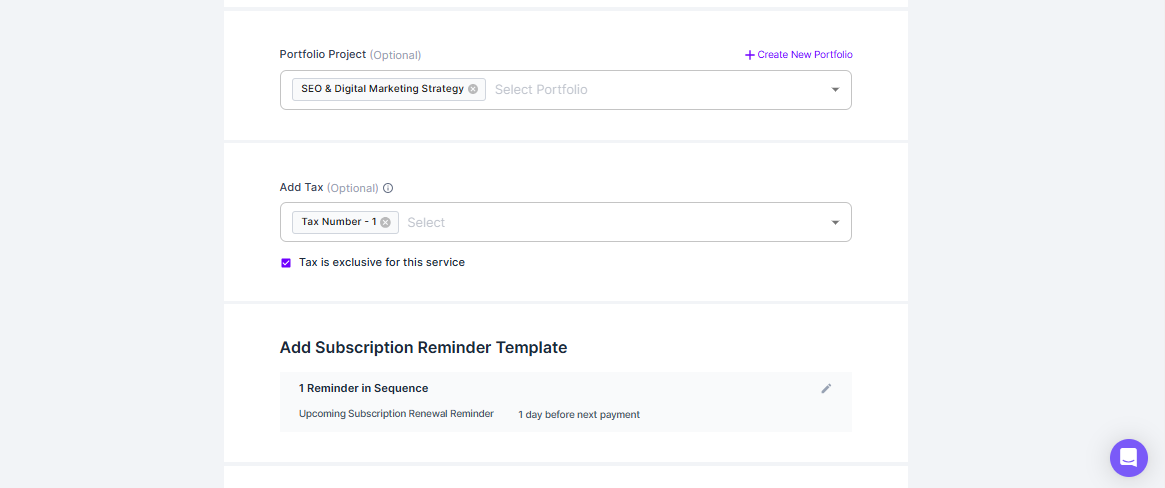
- FAQs: Answer common questions by clicking “Add Question,” then enter both the question and your response. You can add multiple FAQs if needed.
- Toggle on the Publish option.
Once everything’s ready, click “Save & Continue” to complete the service setup.
Note: You’ll be taken to a page where you can add an intake form or create a new one.
Step 2: Create a Service Page on Your Wix Website
Here’s how you can add and customize your service page on Wix.
1. Add Page
- Click the Pages icon on the left toolbar.
- Hit “+ Add Page.”
- Name your page (e.g., “Link Building Service” or just “Services”).
- Click Done to add it.
2. Design the Page Layout
With your new page open:
- Click the “+ Add” button (left sidebar).
- Use Strips, Text, Images, and Buttons to structure your content.
- Text Boxes for titles, descriptions, and packages
- Image for visuals or banners
- Buttons for CTAs like “Get Started” or “Contact Us”
- Repeater or Container if showcasing multiple service tiers
Choose a clean, easy-to-navigate layout to help users quickly understand your offering.
3. Add Your Service Content
Fill the page with useful, relevant information:
- Service Name: Clear and specific
- Short Overview: A 1-2 sentence description of what the service does
- Package Options: Break down your service into tiers if needed
- What’s Included: Use bullet points to list deliverables
- Pricing or CTA: State a price or add a “Request Quote” button
- Contact/Booking: Add a contact form or booking widget if needed
4. Customize SEO Settings
- Go to the Pages menu and click the Settings icon next to your new page.
- Set a Page Title, URL Slug, and Meta Description for better search engine visibility.
- Choose whether to show the page in your site menu.
5. Add Forms or Booking Tools (Optional)
To collect leads or accept bookings:
- Use “Add → Contact & Forms” to drag in a contact form
- Or install Wix Bookings to allow clients to schedule consultations or services directly
6. Preview and Publish
- Click “Preview” (top right) to see how the page looks.
- Hit “Publish” to make the page live on your website.
Step 3: Embed Service Listing on The Service Page
Embedding individual services or your entire service catalog from Agency Handy is very simple. We’ll show you how it’s done based on the example of our long-time user WebHooker.
- For the Entire Service Catalog: In your Agency Handy dashboard, go to the Services section. Click the three-dot menu next to your service or catalog. Select “Copy iFrame”.
For Webhooker, this looks like:
<iframe
style=”border:none”
src=”https://webkooker.com/catalog”
width=”100%”
height=”500″
></iframe>
- For Individual Service: Go to the Services>View Details>Copy iframe.
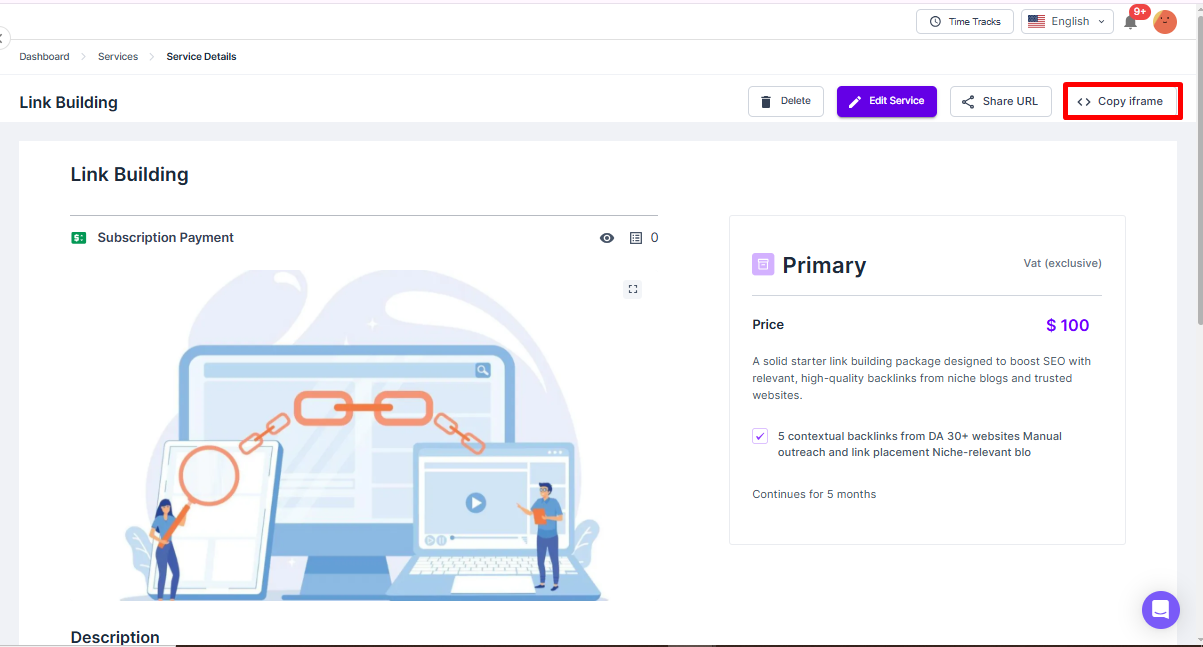
For our example this looks like:
<iframe
style=”border:none”
src=”https://client.webkooker.com/catalog/local-business-1716347746324506/checkout”
width=”100%”
height=”500″
></iframe>
- Now navigate to your service page on Wix. Click the “+ Add” button on the left toolbar.
- Choose “Embed” → then select “Embed a Widget” or “Custom Embeds” → “Embed HTML.”
- Drag the block onto your desired section of the page.
- Click on the embed block on your page.
- In the settings pop-up, select “Enter Code”. Paste the iframe code copied from Agency Handy.
- Resize the block if needed to fit your layout. Hit preview and then publish to save changes.
Here’s how the finish results look for Webhooker.
This is their pricing page.

It leads to Agency Handy’s self-check-out page:
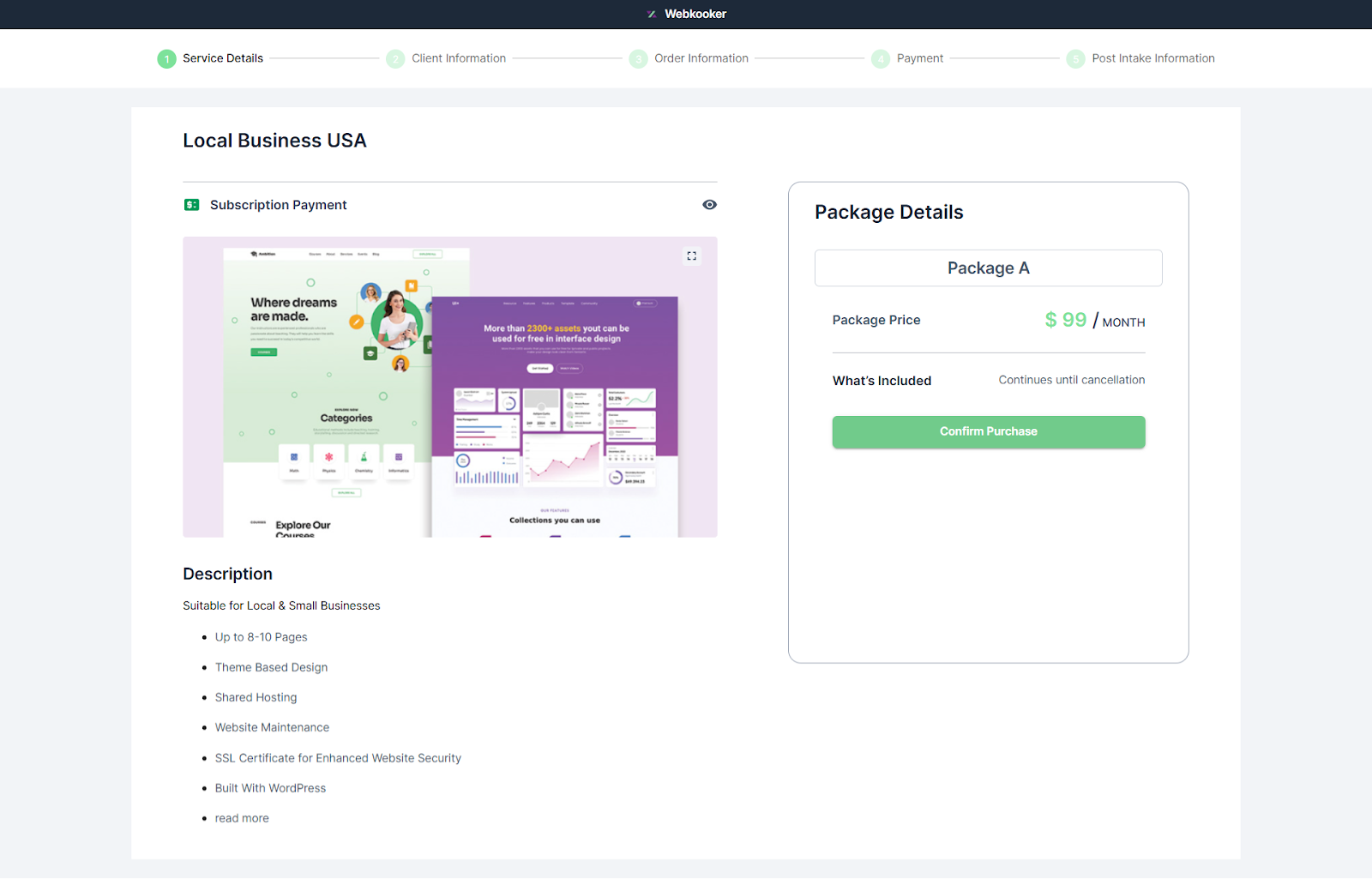
Step 4: Clients Are Invited to the Portal
Once a client purchases a service from your Agency Handy catalog, they automatically receive an email invitation to access the client portal.
You can also manually send this invite through the admin panel.
To do this:
- Navigate to the CRM tab
- Go to Clients > Create Client
- Fill in the client’s details and email address
- Make sure to tick the “Send Invitation Email” box before clicking Invite.
Step 5: Clients Log In and Begin Using the Portal
After the invite is sent, clients will get an email containing their login credentials. Clicking the Sign In button in the email will take them to the login page.
They’ll need to enter their email and the password provided. Once logged in, they’ll land on their dashboard, which gives them access to all available features.
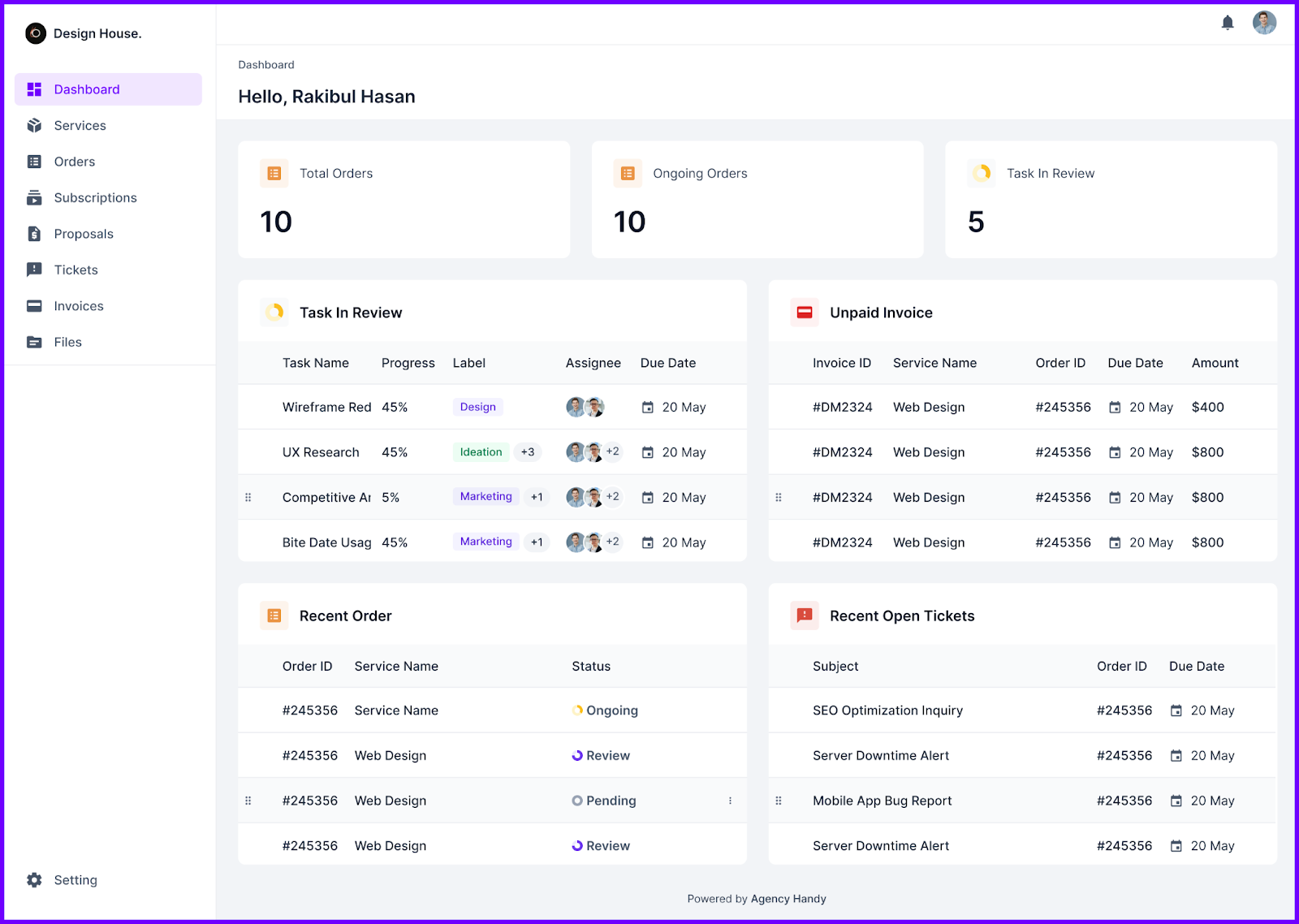
Services Tab:
- Clients can browse all the services you offer, make purchases, and complete checkouts directly from this tab.
- When they click Purchase on a service, they’ll see its full details. A short form will appear to collect any required information.
- After submitting the form, they proceed to payment, either through bank, PayPal, or Stripe.
- Once complete, they’ll get a confirmation notification of their successful purchase.
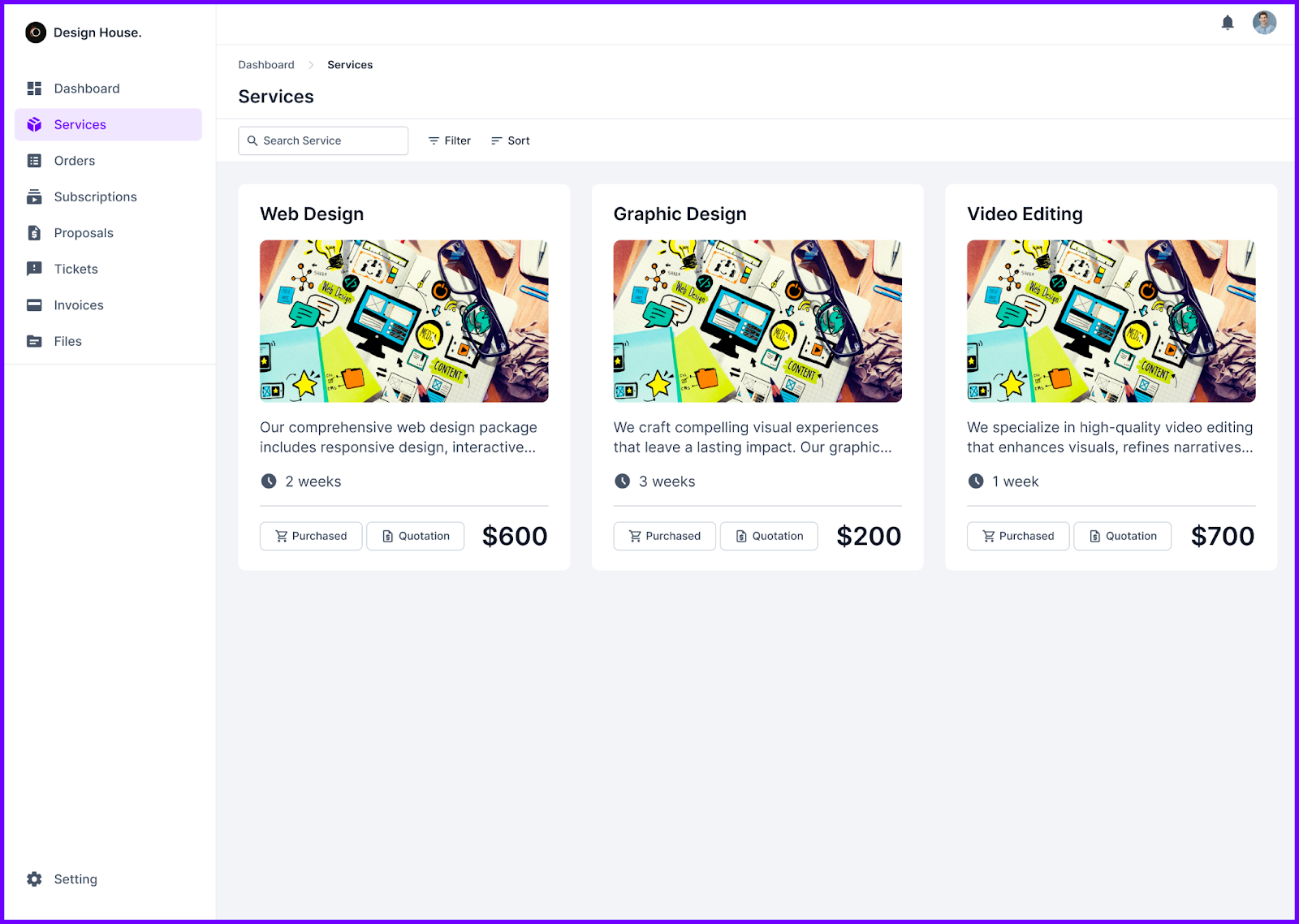
Orders Tab:
As soon as a service is bought, a corresponding order is created. Clients can visit the Orders section to view associated tasks, post comments, submit new task requests, and review intake details.
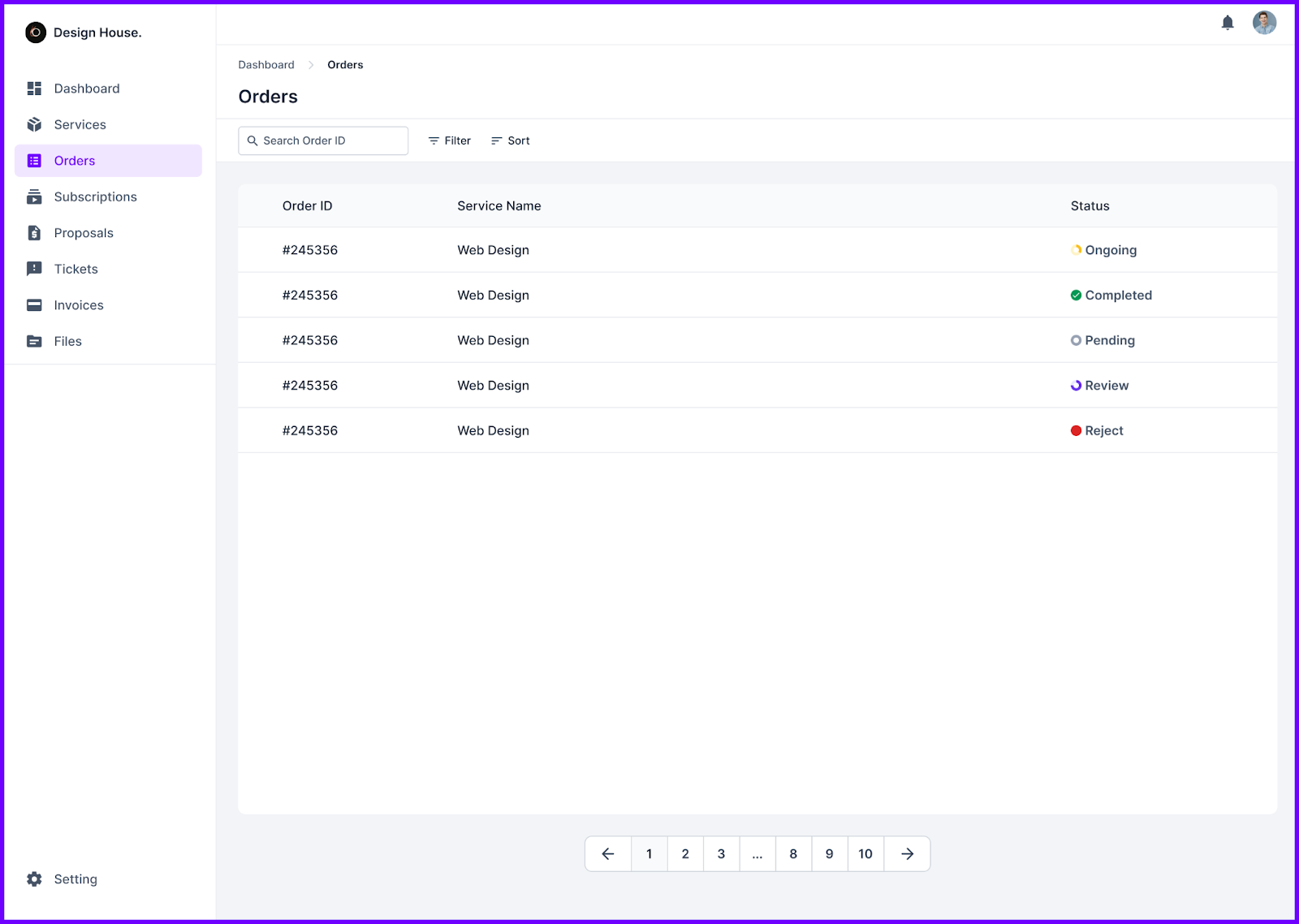
Subscriptions Tab:
This section displays all ongoing subscriptions that clients are paying for.
It helps them stay on top of recurring services and track billing cycles.
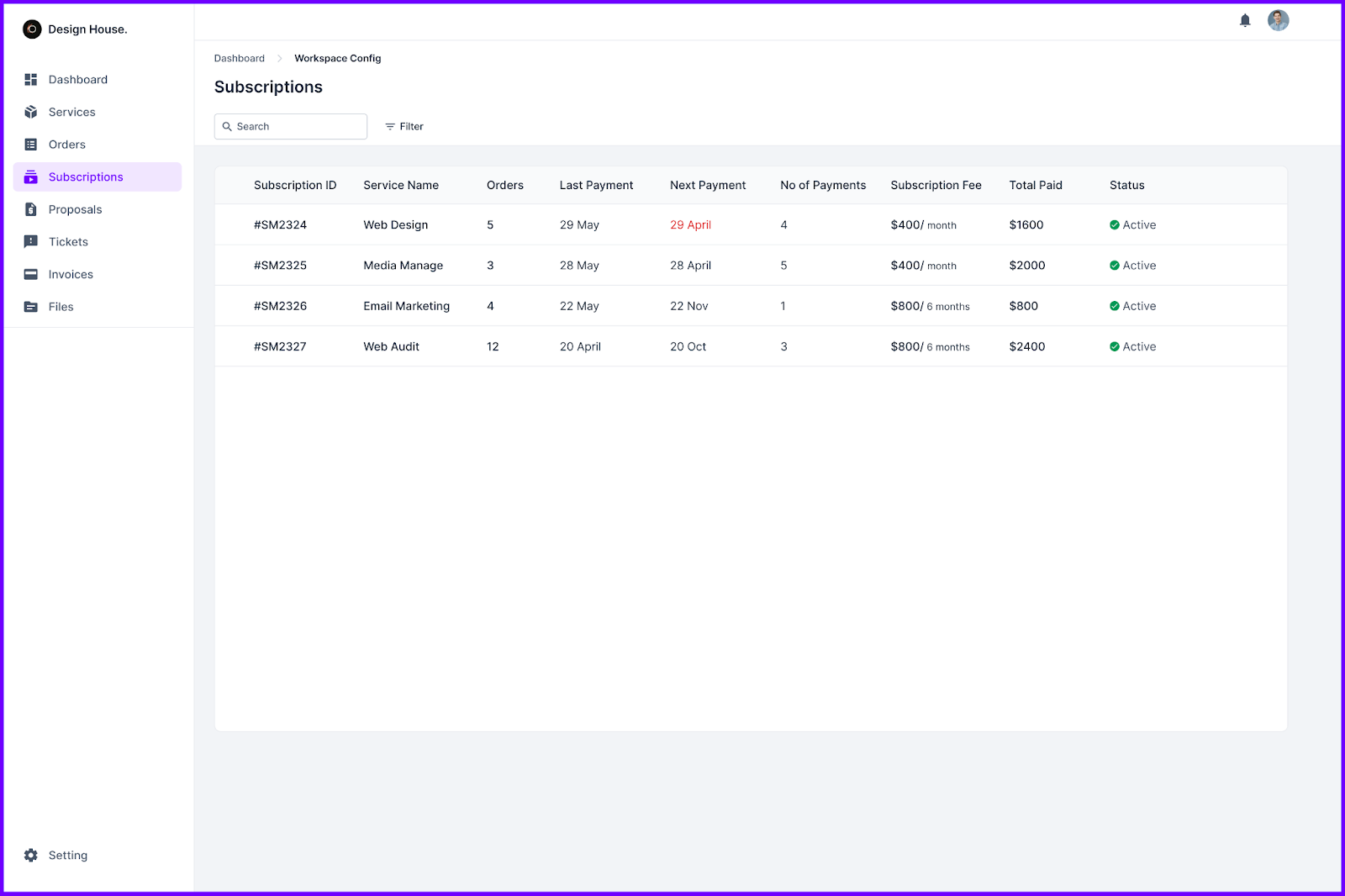
Proposals Tab:
Clients can access all proposals sent by your agency. Each entry shows the status, date, related service, and estimated budget. They can open a proposal to accept or decline it right from this tab.
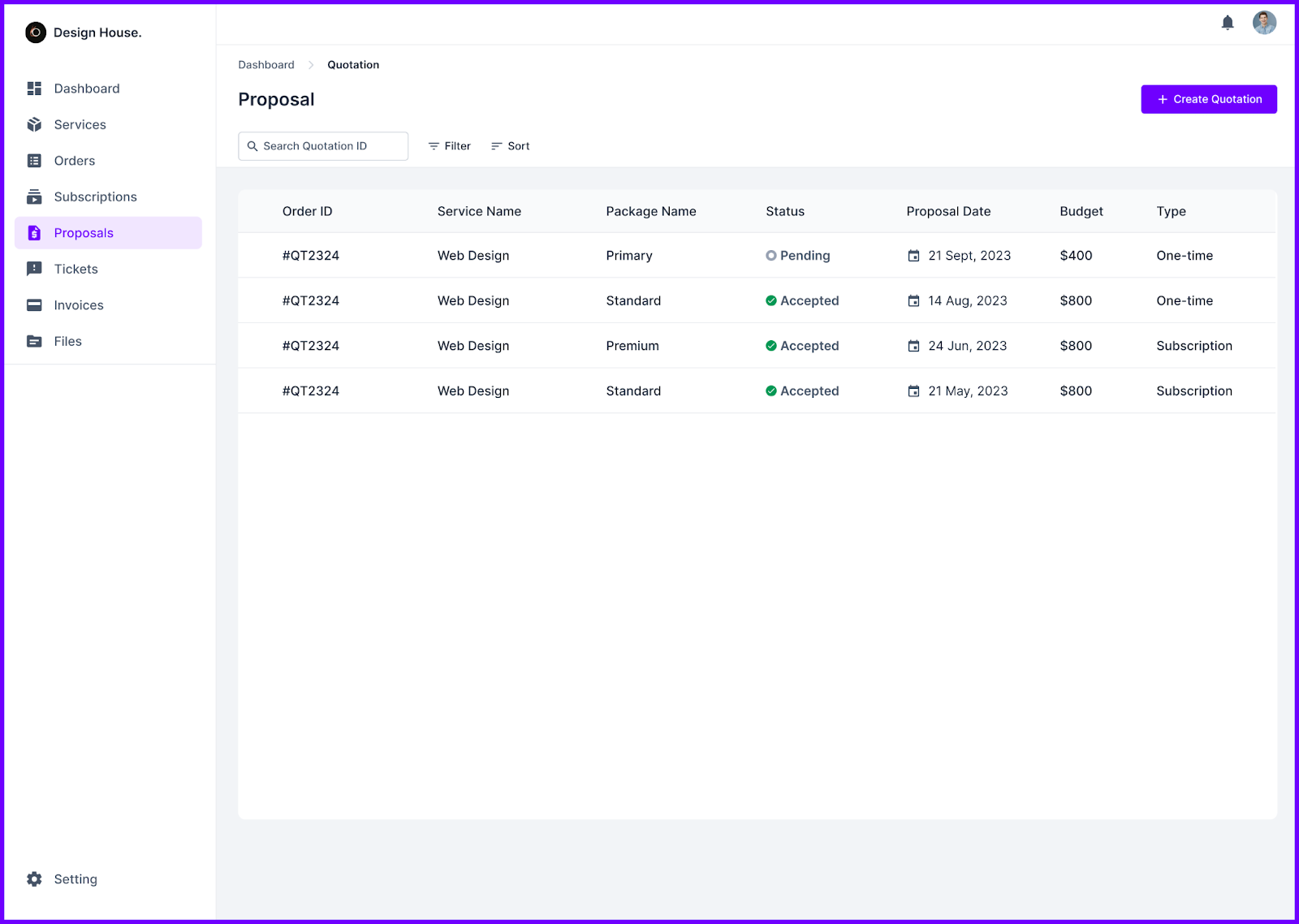
Tickets Tab:
For support or service-related issues, clients can head to the Tickets section. They’ll be able to enter a subject, describe the problem, attach files if needed, and set the urgency level. Once submitted, your team will be notified and can respond accordingly.
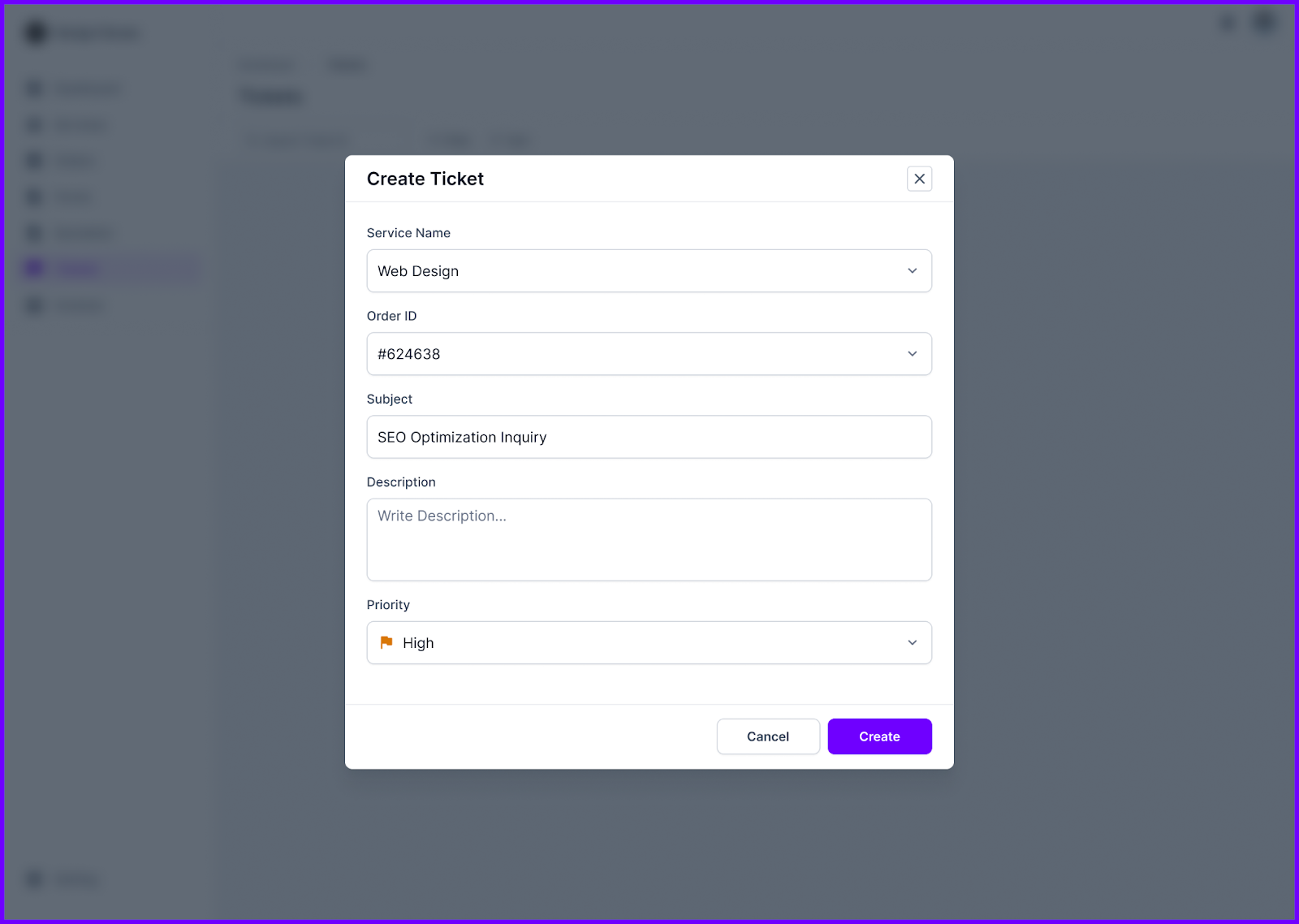
Invoices Tab:
This area gives clients a full view of their billing history. They can see which invoices are pending, due dates, and make payments directly by clicking on the invoice they wish to settle.
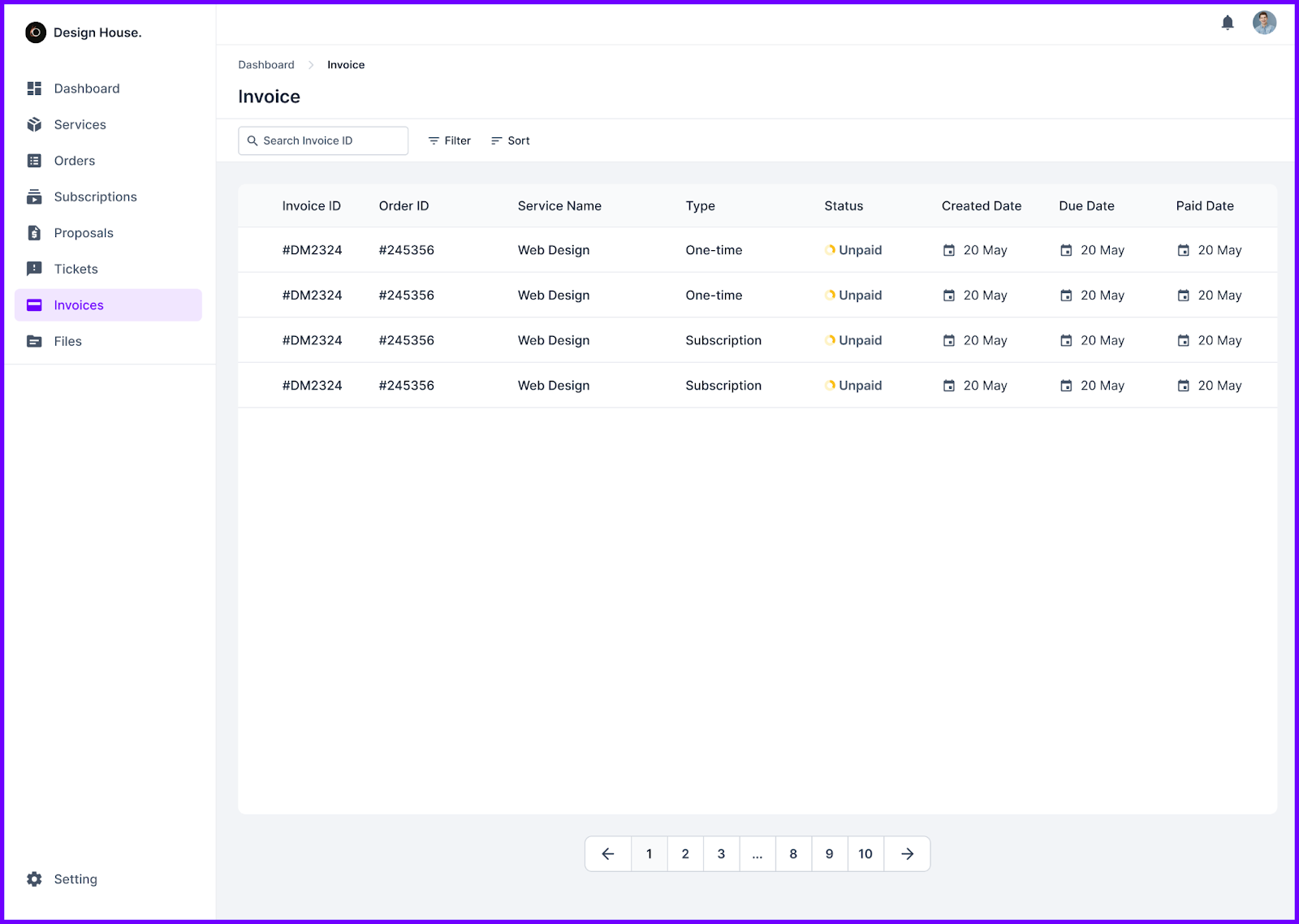
Files Tab:
Clients can find all shared documents here, sorted neatly into folders linked to orders and tickets. They can download final deliverables or upload additional files at any time.
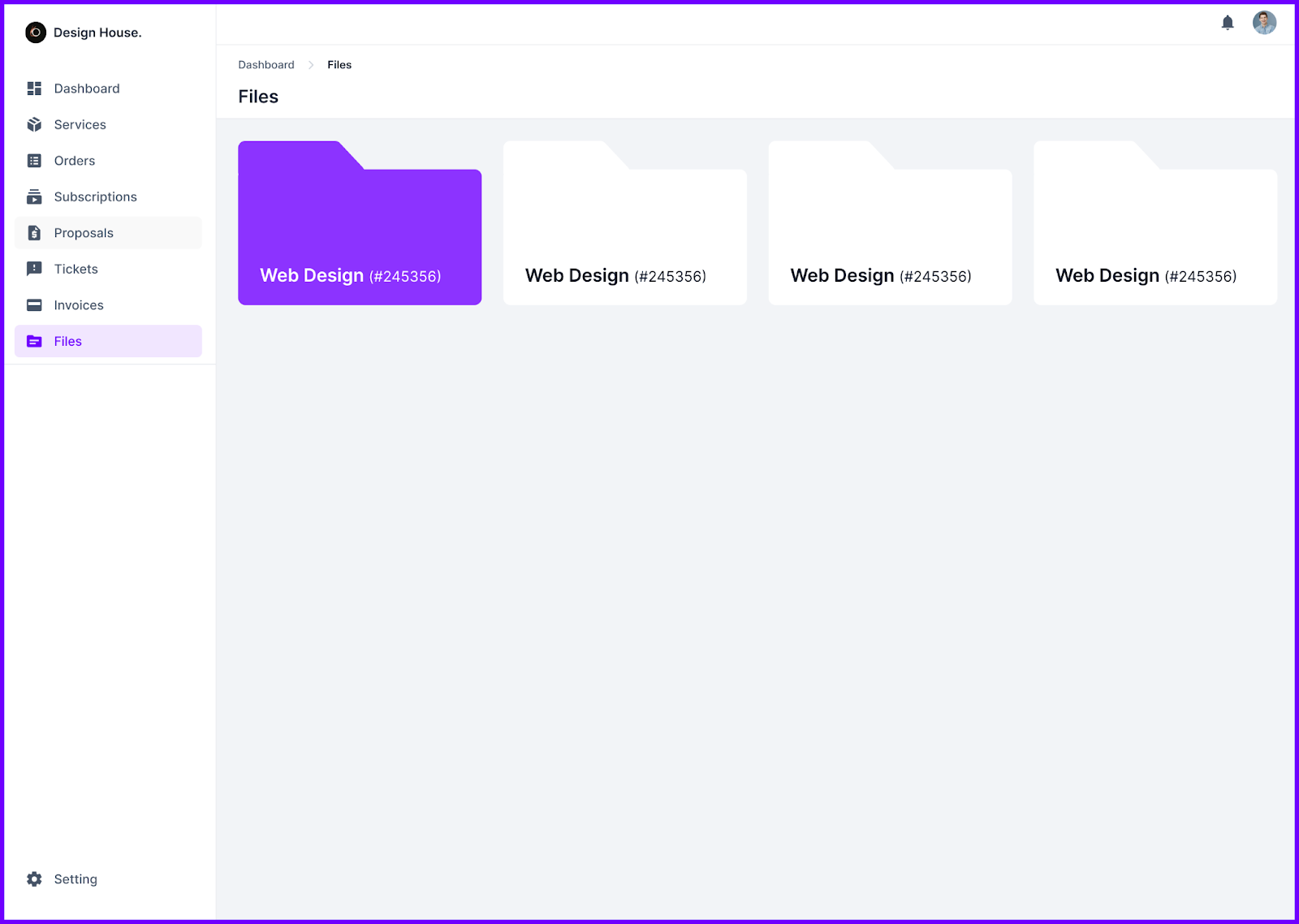
Best Practices for Managing a Wix Client Portal
Building a client portal is one step. Managing it well is what keeps it useful. A well-managed portal builds trust, saves time, and improves client experience.
Below are key practices to follow once your portal is live.
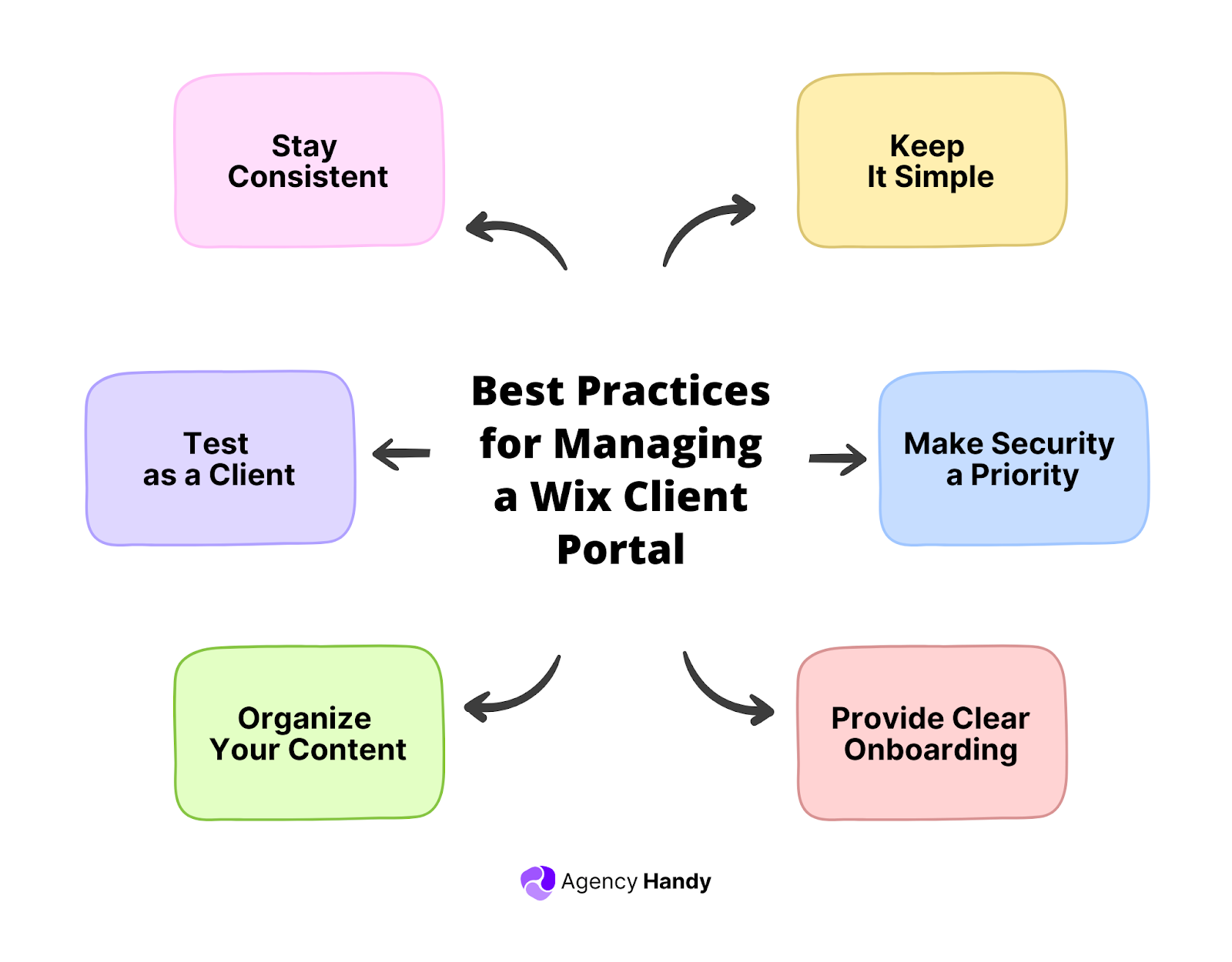
Keep It Simple
Avoid overloading the portal with too many pages or features. Focus on what your clients need most. Clear navigation helps clients find what they’re looking for without confusion.
Use plain, direct labels like “Invoices,” “Files,” or “Project Updates.”
Make Security a Priority
Always use HTTPS for your site. For Wix, this is enabled by default. If you’re using external tools, choose ones that offer secure login and data encryption.
Avoid sharing passwords by email. Use invite links or verified login systems wherever possible.
Provide Clear Onboarding
When you invite a client to the portal, guide them. A short welcome message, a help page, or a screen recording can reduce confusion.
Let them know what they can access, how to get support, and who to contact if they have issues.
Organize Your Content
Keep your content tidy and easy to access. If you’re using the Members Area, group-related pages are under clear sections. If you’re using a third-party tool, use folders or categories.
Clients should not have to scroll or click through multiple steps to reach something important.
Test as a Client
Before you send access to anyone, log in as a test user. Make sure the permissions work, links are active, and pages load correctly. This helps you catch errors before your client does.
Stay Consistent
Keep the portal updated. Remove old files, refresh project statuses, and close out completed tasks. Inconsistent portals create confusion and reflect poorly on your business.
Clients will rely on your portal if they trust it’s always accurate.
Final Thoughts
A well-structured client portal is no longer a luxury. It’s a practical tool that helps you serve clients more efficiently and professionally.
Wix gives you the flexibility to build a custom solution that fits your brand. And if your needs grow beyond that, platforms like Agency Handy provide the structure and features needed.
If you want a system that saves you time and makes your business look more professional, now is the time to build it.
FAQs
Does Wix have a built-in client portal?
Wix has no built-in client portal, but you can create one using the Wix Members Area. This app lets you add login, registration, and member-only pages to your site. Customize the experience to fit your brand and give clients secure access to private content.
Can I use Wix for clients?
Yes, Wix is suitable for client-facing businesses. You can use it to build websites, landing pages, and even a Wix client portal where clients can log in, view documents, make payments, or communicate with your team.
What is Wix client portal login?
The Wix client portal login refers to the page where clients sign in to access private content. It’s created automatically when you add the Members Area app to your site. You can customize the design and placement of the login button on your navigation bar or homepage.
How does the Wix client portal sign in work?
Once you’ve built the client portal, invite your client to the portal. They can sign in with their dedicated email and passwords. Depending on their assigned role, you can control what pages or files each member has access to.
Is there a Wix client portal app?
No, there is no Wix client portal app. You have to build one after having a dedicated client portal.